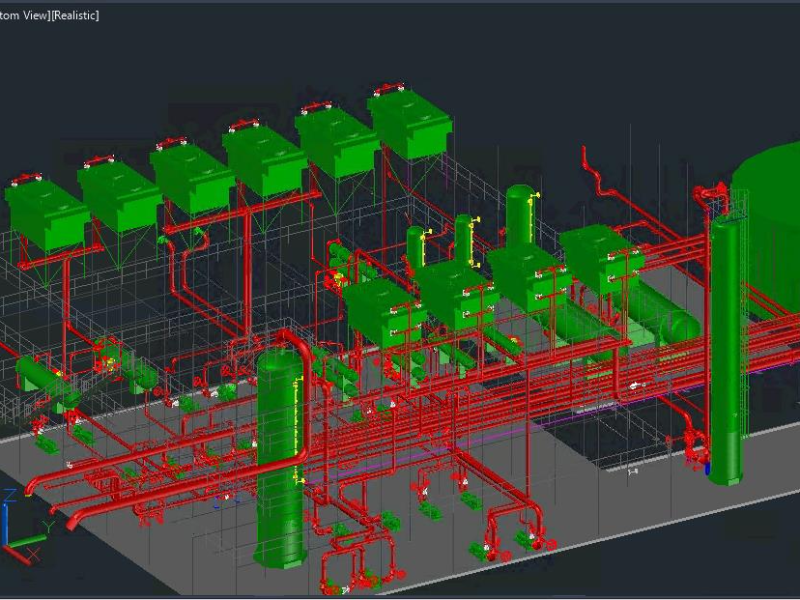In AutoCAD Electrical Course in Mumbai module, students will learn to use project-related tools to access and edit drawings, utilize commands specific to the electrical design environment, and insert or create schematic and panel symbols. They will also generate Bill of Materials, wiring diagrams, and other reports. AutoCAD Electrical, developed by Autodesk, is designed specifically for Electrical, Instrumentation, and Control System Designers. It helps in creating and modifying electrical control systems with pre-programmed tasks and comprehensive symbol libraries, promoting efficient design automation.
Field Scope & Importance
- Quickly create and edit electrical control systems using intelligent symbols.
- Detect and prevent design errors during schematic creation.
- Auto-assign wire numbers and component tags to maintain consistency.
- Design accurate electrical panel layouts with real-time part updates.
- Generate BOMs, wire lists, and other electrical reports automatically.
- Access an extensive library of standard electrical parts and symbols.
Working Steps for Autocad Electrical

Project Setup
Create a new project and organize drawings for easy navigation and batch processing. Define project settings like standards, templates, and components.

Schematic Drawing
Use symbol libraries and intelligent tools to draft electrical schematics. Wire circuits, insert components, and assign tags automatically.

Panel Layout Design
Design control panels by placing physical components with accurate dimensions. Link panel items directly to schematic symbols for consistency. layout.

Report & Documentation
Generate BOMs, wiring diagrams, and other reports with a few clicks. Automate updates across all drawings to maintain accuracy.
Curriculum
- Introduction to Project Manager
- Working with Projects Drawing
- Adding a Drawing
- Create a new Drawing
- Drawing Properties
- Insert a Component
- Connecting a component
- Create a Library Symbol
- Symbol Builder
- Circuit Builder
- Inserting a One-line Motor Circuit
- Inserting a Dual One-line Power Feed Circuit
- Copy circuitry
- Save circuit to icon menu
- Component Tools
- Inserting Components
- Relocating Components
- Inserting a Child Components
- Aligning and Editing the Components
- Catalog Information
- Component Attribute Tools
- Wires o Wire layers
- Wire types
- Insert wire
- Modify wire Source arrow
- Destination arrow
- Ladder tools
- Wire numbers
- Automatic wire numbers
- Wire tagging
- PLC I/O wire numbers
- Wire Number Edit
Core functions of Autocad Electrical

Schematic Design
Create and edit electrical schematics using intelligent drafting tools and symbol libraries.

Panel Layouts
Design panel layouts efficiently with accurate placement of components and automatic tagging.

Project Management
Organize multiple drawings into a single project for streamlined editing and updates.

Report Generation
Automatically generate BOMs, wiring lists, and other essential documentation.

Error Checking
Identify and fix design issues early with real-time error detection tools.

Design Automation
Use pre-configured templates and scripts to reduce repetitive tasks and increase productivity.
In the fast-paced world of electrical engineering, precision and efficiency are paramount. An AutoCAD Electrical Course in Mumbai offers the perfect opportunity to master AutoCAD Electrical, Autodesk’s industry-leading software for designing electrical control systems. Mumbai, a vibrant epicenter of technological innovation, hosts top-tier institutes delivering an AutoCAD Electrical Course in Mumbai, empowering engineers to create accurate schematics and layouts. This article delves into the transformative benefits, premier institutes, and career prospects of an AutoCAD Electrical Course in Mumbai, alongside its synergy with specialized training like the Instrumentation & Control Course in Mumbai.
Why Pursue an AutoCAD Electrical Course in Mumbai?
Mumbai’s dynamic industrial landscape, home to major electrical and automation projects, makes it an ideal hub for an AutoCAD Electrical Course in Mumbai. AutoCAD Electrical streamlines the design of wiring diagrams, control panels, and PLC layouts, enabling engineers to enhance productivity and minimize errors. By enrolling in an AutoCAD Electrical Course in Mumbai, you gain hands-on expertise in creating intelligent drawings, automating tasks, and ensuring compliance with industry standards. This course equips you to thrive in sectors like manufacturing, power distribution, and automation, positioning you as a sought-after professional.
Premier Institutes Offering AutoCAD Electrical Course in Mumbai
Mumbai boasts a range of institutes offering cutting-edge AutoCAD Electrical Course in Mumbai programs, blending theoretical rigor with practical mastery. Here are five standout options:
CADD Centre
Overview: CADD Centre’s AutoCAD Electrical Course in Mumbai covers schematic design, panel layouts, and integration with tools like the Instrumentation & Control Course in Mumbai for advanced automation.
Highlights: Globally recognized certification, expert instructors, and robust placement support.
Duration: 1-2 months, with flexible weekday and weekend batches.
Suvidya Institute of Technology
Overview: Suvidya delivers an industry-focused AutoCAD Electrical Course in Mumbai, emphasizing electrical design and project execution.
Highlights: NACTET certification, hands-on labs, and job placement assistance.
Duration: 1-3 months, with tailored schedules.
Edwise Academy
Overview: Edwise offers a practical AutoCAD Electrical Course in Mumbai, focusing on real-world electrical projects.
Highlights: Online and classroom options, project-based learning, and career guidance.
Duration: 1-2 months, with flexible timings.
ASTS Global Education Inc.
Overview: ASTS provides a comprehensive AutoCAD Electrical Course in Mumbai, covering PLC integration and electrical drafting.
Highlights: Industry-experienced trainers, global certification, and project exposure.
Duration: 1-3 months, with online and in-person options.
ThinkCAD
Overview: ThinkCAD’s AutoCAD Electrical Course in Mumbai focuses on control system design and automation workflows.
Highlights: Practical training, industry projects, and placement support.
Duration: 1-2 months, with weekend classes.
Benefits of an AutoCAD Electrical Course in Mumbai
Enrolling in an AutoCAD Electrical Course in Mumbai unlocks a wealth of advantages:
Specialized Skills: Master schematic design, panel layouts, and automated reporting for electrical systems.
Hands-On Expertise: Work on live projects to build practical proficiency.
Career Opportunities: Secure roles like electrical designer, CAD engineer, or automation specialist in companies like Siemens or Tata Power.
Certification: Earn Autodesk-recognized certificates to elevate your resume.
Placement Support: Benefit from job placement services offered by top institutes.
Course Curriculum and Duration
An AutoCAD Electrical Course in Mumbai covers AutoCAD Electrical fundamentals, schematic creation, PLC integration, panel design, and report generation. Courses typically span 1-3 months, with flexible options like online classes, weekday sessions, or weekend batches to suit working professionals.
Career Prospects
Completing an AutoCAD Electrical Course in Mumbai opens doors to roles such as electrical CAD designer, control systems engineer, or automation consultant in industries like power, manufacturing, and robotics. Entry-level salaries range from ₹3-6 lakhs per annum, with significant growth potential for experienced professionals.
Why Mumbai?
Mumbai’s industrial prominence and access to elite institutes make it the perfect destination for an AutoCAD Electrical Course in Mumbai. The city’s engineering ecosystem offers unparalleled opportunities for internships and career advancement.
Conclusion
An AutoCAD Electrical Course in Mumbai is your launchpad to a thriving career in electrical design. With premier institutes like CADD Centre, Suvidya, and ASTS, you gain cutting-edge skills, globally recognized certifications, and placement support. Enroll today to electrify your future!